Frequently Asked Questions (FAQs)
How do I add a trip?
You can add a trip automatically by forwarding a current or future itinerary email to trips@flightview.com or you can add a trip manually on the My Trips page. To do so manually, log in to FlightView and click on the My Trips tab at the top of the screen. On the My Trips page, if you have no trips, click on the blue 'Add New Trip' button to create a trip. If you already have some trips, on the My Trips page, click on the '+ Add Trip' link in the orange header of the trip list table. When you click on either one, you will navigate to the Trip Info page for your new trip with a default Trip Name, Start Date and End Date. You can change these or accept them by simply clicking on the Trip Details tab or navigating to any other page. On the trip Details page, you can click on the '+ Add Flight' link to add a flight to your new trip.
How do I email my trip to myself or someone else?
You can email a trip, including all the flights in it, on the My Trips page or the Trip Details page. On My Trips, click on the 'Action' drop-down menu next to the trip you want to email and select, 'Share'. This will trigger your email client to open showing a message that's been pre-populated with the selected flight details. Then you can enter the email address(es) to which you want the information sent. Or on the Trip Details page, click on the envelop icon in the top right corner of the page where it says 'Share my trip'. This action will also trigger your email client to open showing a message that's been pre-populated with the selected flight details, where you can enter the target email address(es).